PS5 Controller Detection Software
A piece of software that detects whether a PS5 controller is plugged in. Programmed in Python and packaged as an executable with a small UI for the buttons, displays and a tray icon.
The problem:
When launching some games while having the controller plugged resulted in a heavy framerate drop (down to 5-6fps). This is most likely because the controller is overclocked using a third party software which puts the controller on the same channel as the mouse resulting in two inputs. The controller has a bit of stick drift therefore my assumption was that this was causing issues in performance.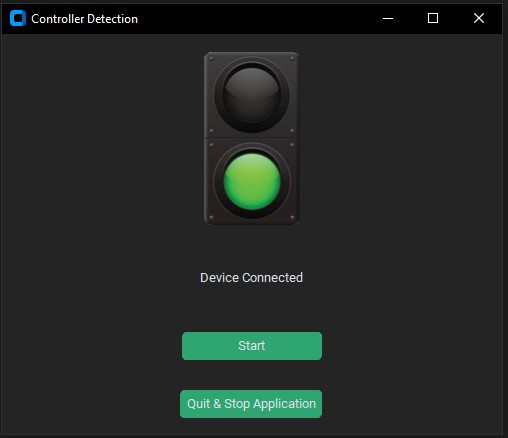
The solutuion:
Create a software that detects whether the controller is plugged in using the Vendor and product ID. Depending on the status this will turn the traffic light red or green as well as setting the icon tray the corresponding colour as well. This will remind the user (me) whether the controller is plugged in or not without having to reach round the back of the PC to check.
1 import usb.core
2 import usb.util
3 import usb.backend.libusb1
4 import tkinter as tk
5 from tkinter import *
6 import tkinter.messagebox as tkmb
7 import customtkinter
8 from PIL import ImageTk, Image
9 from pystray import MenuItem as item
10 import pystray
11 import sys
12 import os
13
14
15 from win32api import (GetModuleFileName, RegCloseKey, RegDeleteValue,
16 RegOpenKeyEx, RegSetValueEx, RegEnumValue)
17 from win32con import (HKEY_LOCAL_MACHINE, HKEY_CURRENT_USER, KEY_WRITE,
18 KEY_QUERY_VALUE, REG_SZ)
18 from winerror import ERROR_NO_MORE_ITEMS
19 import pywintypes
20
21
22 #Setting the window settings
23 customtkinter.set_appearance_mode("dark")
24 customtkinter.set_default_color_theme("green") # Themes: blue (default), dark-blue, green
25 window = customtkinter.CTk()
26 window.title("Controller Detection")
27 window.geometry("500x400")
28 #windowIcon = PhotoImage(file = "controllerIcon.png")
29 #window.iconphoto(False, windowIcon)
30
31
32 isConnected = None
33
34 #Function for checking for the controller
35 def checkForController():
36
37 #Locate the controller device
38 dev1 = usb.core.find(idVendor=1356,idProduct=3302)
39
40 #If device is not found, print to console and change the icon to the red_light, else do the opposite
41 if dev1 is None:
42 print("Device is Disconnected")
43 label.configure(text = "Device is Disconnected")
44 redLightImage = customtkinter.CTkImage(Image.open(resource_path("Red_Light.png")), size=(100,173))
45 imgLabel.configure(image=redLightImage)
46 imgLabel.image=redLightImage
47 isNotConnectedFunc()
48
49
50 else:
51 print("Device connected")
52 label.configure(text = "Device Connected")
53 greenLightImage = customtkinter.CTkImage(Image.open(resource_path("Green_Light.png")), size=(100,173))
54 imgLabel.configure(image=greenLightImage)
55 imgLabel.image=greenLightImage
56 isConnected == True
57 isConnected
58 isConnectedFunc()
59
60 window.after(1000, checkForController)
61
62 #Booleans that change the status to True or False depending whether the device is connected and then changes the tray icon accordingly
63 def isConnectedFunc():
64 if isConnected == True:
65 pass
66 else:
67 isConnected == True
68 changeIconGreen()
69 return
70
71 def isNotConnectedFunc():
72 if isConnected == False:
73 pass
74 else:
75 isConnected == False
76 changeIconRed()
77 return
78
79 def changeIconRed():
80 icon.icon = Image.open(resource_path("controllerIconRed.ico"))
81
82 def changeIconGreen():
83 icon.icon = Image.open(resource_path("controllerIconGreen.ico"))
84
85
86 #Define the resource path where all images are kept
87 def resource_path(relative_path):
88 try:
89 base_path = sys._MEIPASS
90 except Exception:
91 base_path = os.path.abspath(".")
92
93 return os.path.join(base_path, relative_path)
94
95 def quitApplication():
96 icon.stop()
97 window.quit()
98
99
100 #Locating and creating the image labels for the light system
101 redLightImage = customtkinter.CTkImage(Image.open(resource_path("Red_Light.png")), size=(100,173))
102 greenLightImage = customtkinter.CTkImage(Image.open(resource_path("Green_Light.png")), size=(173,173))
103 imgLabel = customtkinter.CTkLabel(master=window,image = redLightImage, text="",width=120,height=200)
104 imgLabel.pack(pady=5)
105
106
107 #Simple Label to hold text
108 label = customtkinter.CTkLabel(window, text="Click the Button to start the controller check")
109 label.pack(pady=20)
110 #Button to Start the function
111 btn1 = customtkinter.CTkButton(window, text="Start", command=checkForController)
112 btn1.pack(pady=20)
113 #Quit Button
114 quitBtn = customtkinter.CTkButton(window, text="Quit & Stop Application", command=quitApplication)
115 quitBtn.pack(pady=10)
116
117
118 '''
119 --------------------------------------------------------------------------------
120 #Function for testing
121 def testFunction():
122 if isConnected == True:
123 print("isConnected == True")
124 elif isConnected == False:
125 print("isConnected == True")
126 '''
127
128 '''
129 #Test button
130 testBtn = customtkinter.CTkButton(window, text="Test Button", command=testFunction)
131 testBtn.pack(pady=20)
132 --------------------------------------------------------------------------------
133 '''
134
135 #Functions for quiting, minimising, and showing the tray icon
136 def quitWindow(icon, item):
137 icon.stop()
138 window.quit()
139
140 def showWindow(icon, item):
141 window.after(0, window.deiconify)
142
143 def withdraw_window():
144 window.withdraw()
145
146
147 #Initiation of the tray icon
148 image = Image.open(resource_path("controllerIconDesktop.ico"))
149 menu = (item('Quit', quitWindow), item('Open', showWindow))
150 icon = pystray.Icon("name", image, "title", menu)
151 icon.run_detached()
152 window.protocol('WM_DELETE_WINDOW', withdraw_window)
153
154 window.mainloop()
.png)